Play TextToSpeech Audio
Description
The Play TextToSpeech Audio behavior uses a synthesized voice to read text. It supports localized text through Unity's Localization package.
By default, VR Builder works with a single language. In Project Settings > VR Builder > Language you can specify which language will be used by the TTS engine.
VR Builder can also be configured to use the Localization package from Unity to provide localized text. The Project Setup Wizard can guide you through the steps, which are the same as outlined in the official documentation.
VR Builder will automatically switch to localized mode when a Localization Settings object has been created.
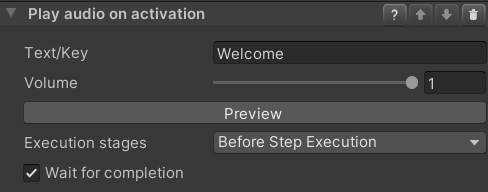
Configuration
Text/Key
If the project is not configured for localization, this field can be used to enter the text that will be spoken in the language configured in the Project Settings.
If localization is configured, meaning that a Localization Settings object has been created, you need instead to enter the key to look for in the localization table associated with the process.
Volume
The volume at which the audio should be played.
Execution stages
By default, steps execute behaviors in the beginning, in their activation stage. This can be changed with the
Execution stagesdropdown menu:Before Step Execution: The step invokes the behavior during its activation.After Step Execution: Once a transition to another step has been selected and the current step starts deactivating, the behavior is invoked.Before and After Step Execution: Execution at activation and deactivation of a step.
Wait for completion
By default, the step waits for the audio file to finish. If you want the step to interrupt the audio in case the trainee completes the conditions, uncheck this option.
Note: this might lead to an audio file not even being started, in case the step ends immediately.